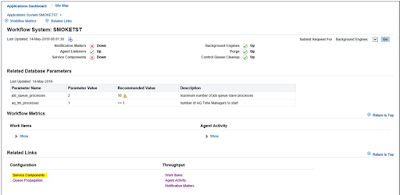One day I found WFM Notification is down in one of my server. When i try to start that component again it failed with the same issue. Below are the sequence of steps I followed to rectify that issue.
Navigate to Site Map > Administration > Generic Services and press View All button
Select Generic Service Component Container and start the Workflow Mailer Service.
Once it is started successfully, try to start the WF Notification Mailer service component. Most of the time, it will be started without any issue.
If still facing the same issue, check the appropriate log file for the issue and take necessary steps to solve the issue. Here I worked on my issue. If you face the same exact issue, then follow the remaining steps.
Checked the recent Workflow Mailer and Agent Listener services log file and found the below issue.
You can find the log file using the command 'ls -lrt $APPLCSF/APPLLOG/FNDCPGSC*.txt'
[May
14, 2019 11:41:03 AM
IST]:1557814263809:-1:-1:r12smokeapp.sify.net:172.31.17.89:-1:-1:1:20420:SYSADMIN(0):-1:Thread[BES
Dispatch
Thread,5,main]:172.31.17.89:25923:1557814253708:26:ERROR:[SVC-GSM-WFMLRSVC-35154
:
oracle.apps.fnd.cp.gsc.SvcComponentContainer.onBusinessEvent(BusinessEvent)]:Error
in handling component event, oracle.apps.fnd.cp.gsc.SvcComponent.start, for
component 10006
[May 14, 2019 11:41:03 AM IST]:1557814263810:-1:-1:r12smokeapp.sify.net:172.31.17.89:-1:-1:1:20420:SYSADMIN(0):-1:Thread[BES Dispatch Thread,5,main]:172.31.17.89:25923:1557814253708:26:ERROR:[SVC-GSM-WFMLRSVC-35154 : oracle.apps.fnd.cp.gsc.SvcComponentContainer.onBusinessEvent(BusinessEvent)]:java.lang.RuntimeException: Connection refused
at oracle.apps.fnd.wf.mailer.MailerUtils.isSocketConnectableNew(MailerUtils.java:300)
at oracle.apps.fnd.wf.mailer.SMTPUtils.isValidOutbound(SMTPUtils.java:521)
at oracle.apps.fnd.wf.mailer.Mailer.validateParameterValues(Mailer.java:1299)
at oracle.apps.fnd.cp.gsc.SvcComponent.performValidateParameterValues(SvcComponent.java:233)
at oracle.apps.fnd.cp.gsc.SvcComponent.start(SvcComponent.java:314)
at oracle.apps.fnd.cp.gsc.SvcComponentContainer.handleComponentEvent(SvcComponentContainer.java:2223)
at oracle.apps.fnd.cp.gsc.SvcComponentContainer.onBusinessEvent(SvcComponentContainer.java:301)
at oracle.apps.fnd.wf.bes.DispatchThread.run(Unknown Source)
[May 14, 2019 11:41:03 AM IST]:1557814263810:-1:-1:r12smokeapp.sify.net:172.31.17.89:-1:-1:1:20420:SYSADMIN(0):-1:Thread[BES Dispatch Thread,5,main]:172.31.17.89:25923:1557814253708:26:UNEXPECTED:[SVC-GSM-WFMLRSVC-35154 : oracle.apps.fnd.cp.gsc.SvcComponentContainer.onBusinessEvent(BusinessEvent)]:An unexpected RuntimeException or other Throwable occurred -> java.lang.RuntimeException: Connection refused
[May 14, 2019 11:41:03 AM IST]:1557814263810:-1:-1:r12smokeapp.sify.net:172.31.17.89:-1:-1:1:20420:SYSADMIN(0):-1:Thread[BES Dispatch Thread,5,main]:172.31.17.89:25923:1557814253708:26:EXCEPTION:[SVC-GSM-WFMLRSVC-35154 : oracle.apps.fnd.cp.gsc.SvcComponentStateMachine.updateComponentStatus(Logger, Connection, int, String, String)]:BEGIN (Logger{mLog=[$Header: AppsLog.java 120.5.12020000.3 2014/05/14 19:17:27 rsantis ship $ @926776138 {oracle.apps.fnd.profiles.ExtendedProfileStore@2569539b}],mUniqueId=SVC-GSM-WFMLRSVC-35154,mLevel=4}, oracle.jdbc.driver.T4CConnection@30d091c0, 10006, DEACTIVATED_SYSTEM, This automatic Service Component has been restarted the maximum of 10 times after stopping with error. Thus, it has been system deactivated -> java.lang.RuntimeException: Connection refused)
[May 14, 2019 11:41:03 AM IST]:1557814263810:-1:-1:r12smokeapp.sify.net:172.31.17.89:-1:-1:1:20420:SYSADMIN(0):-1:Thread[BES Dispatch Thread,5,main]:172.31.17.89:25923:1557814253708:26:ERROR:[SVC-GSM-WFMLRSVC-35154 : oracle.apps.fnd.cp.gsc.SvcComponentContainer.onBusinessEvent(BusinessEvent)]:java.lang.RuntimeException: Connection refused
at oracle.apps.fnd.wf.mailer.MailerUtils.isSocketConnectableNew(MailerUtils.java:300)
at oracle.apps.fnd.wf.mailer.SMTPUtils.isValidOutbound(SMTPUtils.java:521)
at oracle.apps.fnd.wf.mailer.Mailer.validateParameterValues(Mailer.java:1299)
at oracle.apps.fnd.cp.gsc.SvcComponent.performValidateParameterValues(SvcComponent.java:233)
at oracle.apps.fnd.cp.gsc.SvcComponent.start(SvcComponent.java:314)
at oracle.apps.fnd.cp.gsc.SvcComponentContainer.handleComponentEvent(SvcComponentContainer.java:2223)
at oracle.apps.fnd.cp.gsc.SvcComponentContainer.onBusinessEvent(SvcComponentContainer.java:301)
at oracle.apps.fnd.wf.bes.DispatchThread.run(Unknown Source)
[May 14, 2019 11:41:03 AM IST]:1557814263810:-1:-1:r12smokeapp.sify.net:172.31.17.89:-1:-1:1:20420:SYSADMIN(0):-1:Thread[BES Dispatch Thread,5,main]:172.31.17.89:25923:1557814253708:26:UNEXPECTED:[SVC-GSM-WFMLRSVC-35154 : oracle.apps.fnd.cp.gsc.SvcComponentContainer.onBusinessEvent(BusinessEvent)]:An unexpected RuntimeException or other Throwable occurred -> java.lang.RuntimeException: Connection refused
[May 14, 2019 11:41:03 AM IST]:1557814263810:-1:-1:r12smokeapp.sify.net:172.31.17.89:-1:-1:1:20420:SYSADMIN(0):-1:Thread[BES Dispatch Thread,5,main]:172.31.17.89:25923:1557814253708:26:EXCEPTION:[SVC-GSM-WFMLRSVC-35154 : oracle.apps.fnd.cp.gsc.SvcComponentStateMachine.updateComponentStatus(Logger, Connection, int, String, String)]:BEGIN (Logger{mLog=[$Header: AppsLog.java 120.5.12020000.3 2014/05/14 19:17:27 rsantis ship $ @926776138 {oracle.apps.fnd.profiles.ExtendedProfileStore@2569539b}],mUniqueId=SVC-GSM-WFMLRSVC-35154,mLevel=4}, oracle.jdbc.driver.T4CConnection@30d091c0, 10006, DEACTIVATED_SYSTEM, This automatic Service Component has been restarted the maximum of 10 times after stopping with error. Thus, it has been system deactivated -> java.lang.RuntimeException: Connection refused)
Based on the above highlighted issue, I tried the below solution and it worked!.
Here I've compared my TEST and PROD environments and fixes this issue based on the error message captured in the log file.
From TEST Environment:
From PROD Environment:
Cause of the Issue:
When there is a maintenance activity like autoconfig,patching,cloning,upgrade etc which run's the autoconfig, workflow parameter SMTP (Outbound Server) is overwritten by context file parameter s_smtphost, s_smtpdomain. If the context file parameter s_smtphost,s_smtpdomain is not pointing to correct SMTP server name(by default s_smtphost contains the application node name as value),it will be overwrite with node name which is not the correct SMTP server name.
From the above comparison, found a small difference between between the two environments. Difference is the Outbound Server Name. After changing the TEST environment's Outbound Server Name as same as PROD, it started working fine.
Ref : E-Business Suite Workflow Agent Listeners Fail
To Start With Error 'Service Component Container is not Running' For Mailer
Workflow Components (Doc ID 733335.1)
Workflow Notification Mailer Not Starting After
Running AutoConfig With Errors: Unable to make a network connection OR
java.lang.RuntimeException: Connection refused (Doc ID 1565672.1)
****************************நன்றி****************************