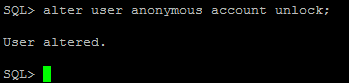Pre-Requisite
- RHEL 5 or above
- Oracle Database 11.2.0.4 or above
- 2GB Swap space
High-Level Steps
Oracle DB Installation
APEX Installation
Oracle DB Installation
Here in the below installation I used Oracle XE Database 11.2.0.1, since I can't find the version 11.2.0.4 for download. Moreover I only got the RPM version of the above said database. Here the rpm version of setup comes with a configuration script named "oracle-xe", which comes with pre-defined values for all the environment variables and directory structure for the DB Installation and Configuration. It is like we need to accept the pre-defined default values and proceed with the installation. I intend to have the installation in my desired location and made changes in the config file accordingly, but I couldn't success in that. Eventhough it says configuration completed successfully, DB and Listener is not started as it will be in a normal installation. So I accept the defaults and completed the installation and below is the steps for the same.
APEX Installation
Install Apex with the details of above created tablespace
Run the below script to change the admin password
Create user for Apex listener and public user by running the below script
Create user for Apex listener and public user by running the below script
Configure the Apex to load the images from the installation base by running the below script. Here I unzipped the apex package in the location /home/oracle/APEX. So need to pass this location as parameter
While executing the above script you may face error as given below.
Reason:
You've unzipped Apex software under the location /oradb/app/oracle/product/12.1.0/dbhome_1.This is your base directory for APEX. As a result of this unzip operation a sub-directory is created in the name 'apex' under the base directory and you should specify your base directory when executing the script 'apex-epg_config.sql'. If you add anything further more with base directory as input parameter, then you'll face the above issue.
Solution:
You've unzipped Apex software under the location /oradb/app/oracle/product/12.1.0/dbhome_1.This is your base directory for APEX. As a result of this unzip operation a sub-directory is created in the name 'apex' under the base directory and you should specify your base directory when executing the script 'apex-epg_config.sql'. If you add anything further more with base directory as input parameter, then you'll face the above issue.
Solution:
Run the script 'apex-epg_config.sql' with base directory as input parameter.
Unlock anonymous user
Check the port is free or not. Default is 8080. If the value is ZERO, you need to run the below EXEC
command. Here in my case it is not needed to run the command, but still I ran.
Once the above steps finished, check the Apex through browser "hostname:port/apex"
****************************நன்றி****************************